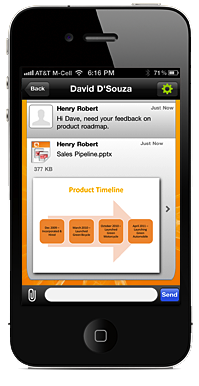Coaxion for iPhone
Mobile Collaboration for SharePoint and Dropbox
Synchronize, share and discuss documents with your team in real-time, with the added security of wiping documents from the iPhone when a discussion is closed.
- Work with All Your Critical Documents
Seamlessly integrated access to SharePoint and Dropbox keeps you connected to all your important documents.
- Discuss and Share in Real-Time
Group messaging and sharing in real-time keeps your team in sync and moving forward from anywhere.
- Secure
All conversations and documents are transmitted over encrypted connections, and discussions and documents are only visible to the coworkers you explicitly invite.When conversations are closed, files are removed from devices while leaving the originals on SharePoint and Dropbox intact.
- Optimized for Mobile
Push notifications keep you updated in real time without draining your battery.
Lite
FREE
Limited to 1 SharePoint site and 1 Dropbox account; also limited to 5 offline documents
Pro
$19.99 per user
Unlimited SharePoint sites; Offline files limited only by storage capacity
Product Tour
previous
next
Enterpise
Contact Us
Everything in Pro plus: Custom branding, configuration for in-house app store deployment and 1 year premium support
http://itunes.apple.com/us/app/coaxion/id433322390?mt=8