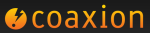The Dropbox Blackbox
Dropbox was password optional for four hours…
With 25 million users and a gazillion files, from a consumer perspective, I and many others can’t live without Dropbox. Even Microsoft’s latest update to Skydrive doesn’t help because it isn’t cross platform like Dropbox. And even then, it isn’t 10x better than Dropbox and I already pay for Dropbox, meaning it is unlikely I would switch. So when I heard about the latest Dropbox issue where passwords were inadvertently disabled for a four hour period, I was concerned about my files & documents and could make a decision on behalf of my family to stay or go somewhere else. Note, we’re staying with Dropbox.
However the latest breech of Dropbox potentially exposed critical corporate data stored by individual users. This could now be cached in search engines or accessed by hackers trolling for open shares and is now stored somewhere even after the bug has been fixed. The implications of exposed corporate data really need to be understood and mitigated by senior IT and corporate leaders - customers, shareholders, and the corporation itself could be exposed.
Had this been a corporate storage system, logs would be used to inform corporations of files accessed during the window of vulnerability. This would allow corporations to take precautions including notifying customers of any information disclosure. Unfortunately, being a consumer system, Dropbox doesn’t offer this service. And if it did, employees would need to inform their IT departments independently. Additionally, a careful IT Department has no idea what its employees have stored on Dropbox so precautions cannot be taken. All we can do is cross our fingers.
Dropbox is an IT blackbox. This is why corporations invested in their own storage systems or they purchase enterprise grade cloud storage where precautions are taken and in case of failure, the value of timely notification is standard operating procedure.
GoogleDocs: Mobile, Security, and Offline
http://www.washingtonpost.com/business/technology/ama-a-peek-into-the-future-of-google-docs/2011/06/13/AGnQtZTH_story.html
The GoogleDoc’s team solicited feedback from their users and it’s no surprise to us that the most requested features for any document management system are offline & mobile access. The desktop web browser was great for Enterprise 2.0 but we believe Enterprise 3.0 is all about mobile productivity beyond email. And with intermittent connections and high latency networks, caching and offline access to data is a key piece of this.
In light of the RSA and Citibank breeches, security will always be critical and was another requested feature. Sharing is good but it should stop when the the need ends. And despite the rise of the social enterprise, we feel private communication remains a critical piece of execution in the enterprise - product launches won’t remain secret if plans are broadcast on the corporate social network.
These are some of the reasons we created Coaxion. Currently supporting Dropbox and SharePoint but let us know (feedback at moprise.com) what other corporate data sources you need to work with.
Is Coaxion iCloud for SharePoint?
Friday was the last day of Apple’s Worldwide Developer Conference in San Francisco. Since then, news has been flying about iCloud, which will sync our calendars, contacts, pictures, videos, music, and documents. Steve Jobs’ stage time was minimal this year, but for iCloud he took the stage.
While iCloud solves many problems with sharing personal files across multiple devices that we address every day, it doesn’t address person to person sharing, or secure corporate sharing. iCloud, focused on personal media, continues to grow our expectations for mobile SharePoint on our iPhones and iPads.
Coaxion gets SharePoint closer to the iCloud vision by hooking them directly into SharePoint for work documents, real-time collaboration with their colleagues, and includes security features to protect confidential company information. We also integrated Dropbox as a nice touch for personal sharing and syncing.
Our verdict? iCloud is innovative, and we’re looking forward to it. It’s given us something to strive for. Coaxion is filling the corporate sharing gap, with an all-in-one solution for personal documents as well. View Coaxion in iTunes, and contact us if you’d like support setting it up or getting your workplace going on a trial.
iCloud and the Enterprise
We’re at WWDC this week and the biggest announcement from Apple was iCloud. iCloud is a free Apple service that ensures your personal data is wirelessly synchronized to the cloud, your iOS devices, PCs, and Macs.
Data automatically going somewhere is a legitimate concern for an enterprise. Lots of questions come to the surface - how is it shared, who has access to it, what controls are there, who is in control, and many more.
The concern for data sharing
Corporations have spent billions storing, securing, archiving, and managing corporate data in systems like Exchange, Oracle, File Servers, SharePoint, EMC Documentum, and IBM FileNet. There are compliance checks and data retention policies on who accesses it and how its shared. IT has controlled how this data gets onto PCs via Outlook and onto devices via email clients and applications like our Moprise for SharePoint iPad application. iCloud introduces some obvious concerns with the automatic propagation of corporate data into Apple’s cloud, onto other devices, and the possible co-mingling of personal & corporate data.
The scope of iCloud
Personal - From the Apple keynote, iCloud is currently designed for synchronizing data across devices linked to a specific Apple ID. This means devices registered by a particular Apple ID will automatically be synchronized. Some families share Apple IDs so that the same music and movies are available to everyone and in these scenarios iCloud data would be synchronized across all devices. To keep your data private, you should not share devices and Apple IDs with others.
Per Application - Each application decides how it uses iCloud synchronization APIs and what data is copied into the cloud. Some (all?) of the Apple supplied applications - the iWork suite was demonstrated during the keynote - utilize iCloud. This means data shared with these applications is subject to synchronization into the cloud. For example, a corporate application that uses “open in” to view a document in Pages, could have the document synchronized into the cloud and onto other devices. We will need clarity on how email configuration and email itself is synchronized to other devices. Corporations may not want Exchange email automatically showing up on rarely used personal devices but it could be useful to easily share the configuration between a frequently used iPhone and iPad.
Per Device Back Up - Today, each time a device is plugged into iTunes, a backup is automatically created of all the state on the device. This should be encrypted if corporate data is stored on the device. But in the future, with iCloud, a backup to the cloud will automatically be created. Is this automatically encrypted? Can this be disabled?
Key Chain - User names and passwords are stored into the key chain for secure access by applications. This useful feature enables onclick login to websites or servers without fear of someone stealing the cached password. But synchronizing this information onto lost or rarely used devices would be a concern.
Configuration Profiles - A corporation may install configuration profiles on a device that control policies, set VPN certificates, and other lock down state on the device. Understanding how this is synchronized to other devices will need to be made more transparent.
What controls are needed?
Corporate Configuration - Any “corporate owned” data and configuration clearly needs independent controls on how it should be propagated into iCloud and synchronized across devices. Enterprise certificates, VPN configuration, and Exchange configuration, at the very basic, need controls to disable automatic sharing across personal devices.
Enterprise Applications - Enterprise applications already need to be designed with features like security, encryption, and data protection in mind. Enabling controls and sensible defaults around how their documents and settings are copied to the cloud will also make sense. In most cases, additional copies of corporate data outside of corporate storage systems won’t make sense.
Corporate Documents - Documents sent via email and Moprise or Coaxion SharePoint documents can be opened in productivity applications like iWorks for editing or viewing. Documents passed between applications need an attribute that indicates to the iCloud apis they should not be synchronized into iCloud and across devices. The document file itself would hold the attribute so it survives as it is copied between apps. This would allow corporate documents to be used by iCloud enabled applications yet still preserve any corporate security decisions. Corporate apps would need to change to add this attribute but other apps do not need any changes - meaning only the apps that get value from the security need to change.
Next Steps
As consumers with multiple devices, iCloud solves lots of challenges and we welcome the ease of moving between our devices seamlessly. As well, the value provided by cloud synchronization and sharing will get greater over time as other companies like Microsoft also embrace cloud documents. As a producer of broadly used enterprise applications, we get lots of feedback from IT and CxOs on the security and integrity of corporate data brought to devices. At Moprise, we will continue to dive into the iCloud APIs and documentation provided by Apple and provide feedback on what we need to tune our enterprise applications to secure corporate IP and promote productivity across mobile devices.
The Fed Gives Stamp of Approval to Apple’s App Security
The Federal Government has loosened its grip on the Blackberry from the Washington Post. The Federal Government has moved towards a policy of “giving employees what they want” when it comes to choice of tablets and mobile phones. Most are selecting iPhones and iPads for use at home & gov. The State Department, Congress, and the ATF are all using or piloting iPads and iPhones for work.
My take is the Spooks are getting comfortable with Apple’s focus on security. The security and application sandbox provided by Apple’s iOS helps ensure work applications & data are securely isolated from personal apps. Apple’s closed environment help ensure malware doesn’t get into the App Store or onto devices.
At the end of the day, RIM secured email but Apple secured Apps.
Using the right communication tool for the job
We have written about the unfortunate use of consumer channels for professional communication before and today another article from CNN makes the point more graphic:
10 Business Emails You Shouldn’t Send
10) Not using the right method of contact
Never message a business contact on Facebook. Seriously. Why? Because Facebook is where you go to look at pictures of people from high school when you’re drunk — there’s even a plug-in to prevent you from ruining your social media life whilst whiskey-soaked.
Sending a business-oriented message via Facebook is like wandering into a debauched party and expecting everyone to listen to you when you start talking about sales figures.
Office365 and iPad
As mentioned in a previous post, we’re big fans of Microsoft’s hosted services. But to really push the edge of mobile device productivity experiences, I wanted to evaluate Office365 on my iPad. In general, I found Office365 has significant usability problem on touch tablets. Office365 starts with a user experience that is optimized for the fine precision of a mouse pointer and objects are too closely positioned for a finger sized touch experience. There are some compatibility problems on iPad’s safari browser that together, make for a substandard iPad/Office365 experience.
Office365 is implemented using HTML/HTML5 which is commonly viewed as the gold standard for broad cross platform compatibility. However, in this case, running is not the same as loving. Native iPad experiences outshine web experiences for productivity scenarios. Office365 is in beta and we’re hoping the iPad experience will improve.
Productivity Scenarios
Generally, we’ve found three interesting tablet productivity scenarios for the enterprise:
1) Document consumption - Accessing documents on Office365′s SharePoint server for personal viewing and sharing with co-workers.
2) Focused collaboration experiences - Exploiting opportunities for bite sized productivity events such as reviewing documents, annotating documents, and sharing or approving those results. Email triage, replying to and authoring short email would also fall into this category.
3) Document creation and aggregation experiences - This is a complete productivity experience where documents are created, aggregated, and referenced across multiple SharePoint stores, email threads, and people/aliases.
People should reasonably expect to do #1 and #2 on an iPad. In the case of #3, likely the iPad needs to be docked with a large screen, keyboard, and touch pad to deliver a rich PC-like experience. #3 doesn’t feel mainstream yet.
Web Office365 UX on iPad
With scenarios #1 and #2 in mind, I started using Office365 on my iPad by navigating to http://office365.com. Luckily Office365 is mostly HTML based and use of plugins like Sliverlight are optional. I enter Office365 by clicking on the top right corner to sign in. Unfortunately the sign in link is surrounded by a number of hot spots including the browser bookmarks and links to Bing and other Microsoft sites. The yellow highlight gives you an idea of the size of a finger and its error zone with respect to the active hit areas on the screen. This problem permeates Office365.
The ribbon, appearing everywhere in Office365, offers a dense forest of icons that provide easy access to rich functionality on a laptop but is extremely frustrating to use with a finger on a tablet. Frequent zooming in/out to hit buttons on the ribbon is needed. Buttons to move to the next page in a Word document are adjacent to the “close document” button which makes advancing pages a multiple step process - zoom in, next page, zoom out. Menus are hard to initially drop due to small size and once dropped, are too narrow to select items accurately. Rich help is provided by hovering the mouse over icons but this has no equivalent on a touch based system. In some instances, controls surfacing new functionality emerge on laptops when you hover with a mouse but are frustratingly inaccessible on tablets.
Beyond Touch UX
Other annoying user experience problems include:
1) Extensive use of tabs - Many clicks (login, navigating to outlook, navigating to sharepoint, opening a document) open a new tab in the browser. Tabs are slower to access and interrupt the work flow on tablets. Once you exceed 9 tabs, iPad Safari reuses old ones which can make getting back to the launch point difficult or even impossible.
2) No interop with native apps or local storage - iPad doesn’t have a local file system storage for browser apps. Documents cannot be downloaded within the Safari browser for use with native applications or to save for later offline use. Uploading from Dropbox into SharePoint also cannot be accomplished from the browser UX. This would be a major limitation to users accustomed to iPad applications.
3) Silverlight - There are multiple prompts for Silverlight which get in the way of a clean tablet experience.
4) The entry level Office365 versions for Small Businesses don’t use encryption when transmitting documents to the SharePoint server. This is documented in the “Plan for SSL” section of the linked document. This means users with wireless iPads could have their file data intercepted when used at a coffee shop. Microsoft seems to suggest this will be fixed in a future release but this is a significant limitation of the current product. When Foursquare check-ins are encrypted for consumers, it is surprising Microsoft chose to not encrypt business documents transmitted to Office365′s Small Business SharePoint servers.
On the positive side, it is nice to have Microsoft blessed viewers for my Office document content. Unlike the built in Apple viewers, annotations are visible, formatting is accurate, and embedded graphics show up properly.
Unfortunately, I was not able to annotate or edit any documents so those bite sized productivity moments are out of reach. I could not position the text insertion cursor on a document’s body nor could I get the iPad’s soft keyboard to pop up to edit the document body. Ribbon buttons which inserted tables and other symbols worked fine which seems to suggest there are some browser compatibility problems under the covers as opposed to editing being disabled. I minimize this issue simply because Office365 is in beta and browser compatibility problems are generally fixable.
Conclusion
HTML/HTML5 is often looked to for broad cross platform compatibility. But in this case, running is not the same as loving. In general, performing simple document consumption and basic document annotation and review scenarios with Office365 on a tablet seem very unpolished. For Microsoft, there is a broader concern that when they come out with a Windows (touch) tablet, their existing Office applications and cloud services won’t have a compelling touch centric user experience.
If you would like a rich iPhone or iPad experience connecting to SharePoint in your office or in the cloud (Office365 or BPOS), you should try our latest application, Coaxion. See our tour here. Coaxion is “Dropbox for the enterprise” and allows you to securely access and share corporate documents with private groups.
SharePoint and Dropbox
Office365 & SharePoint
For the past year, I’ve been an avid user of Microsoft’s hosted services, currently called BPOS, but soon to be re-launched as Office365. With BPOS, my cloud hosted versions of Microsoft Exchange and SharePoint have been running extremely smoothly and it allowed me to retire my Windows Small Business Server 2003. Yes, SBS 2003 back from the 32-bit Windows XP software days. After 8 years, my faithful Dell server is fully migrated to the Microsoft cloud. This will come with a significant cost savings as not only did the hardware, raid disk drives, and Windows operating system cost over $4000 but there was regular software maintenance (OS, antivirus, backup), hardware maintenance (failed or added drives), data backups, power, and space costs. All these hassles replaced by a $10 per user per month BPOS subscription that gives me enterprise quality security, availability, and data reliability.
Offline Files & Dropbox
One feature I used that Office365 wasn’t able to replicate was a very useful but little known feature called Windows Offline Files. It allowed me to keep files centrally stored on my server and created synchronized local copies on my laptop & desktop. Files modified on my disconnected laptop would be synchronized to my server for backup and to my desktop for use there. I often copied documents from SharePoint locally for editing and annotating when travelling. Offline Files would ensure the latest version was everywhere.
To many of you, this sounds like the precursor to Dropbox. And with the loss of SBS, I finally went all in with a 50GB subscription to Dropbox. “Everywhere” now means file availability across my Windows laptop & desktop, MacBook Pro, iPad, and iPhone. Dropbox has been an amazing productivity enabler, allowing me to have both my business SharePoint documents and my personal documents broadly available. My “work in progress” is now stored in Dropbox so that papers or presentations can be updated on the go and uploaded to SharePoint when I’m ready to share. My personal data like electronic tickets, notes, or URLs to read later can also be stored in Dropbox for ready access on my phone.
SharePoint and Dropbox are a great combination for mobile and desktop productivity.
If you would like to work with SharePoint and Dropbox, you should try our new application Coaxion. Available for iPhone and iPad, it allows you easy access to your personal (ie. Dropbox) & corporate (ie SharePoint) storage systems and allows you to securely share specific files with your coworkers.
Microsoft’s FY11 Q3 Earnings
Microsoft announced blow out FY11 Q3 earnings. There are two key themes emerging with respect to enterprise productivity:
1) The movement to include phones and tablets at the center of personal productivity and
2) The continued momentum with enterprise infrastructure on Microsoft services and cloud offerings.
At Moprise, we see a real opportunity to leverage the exponential growth in the demand for mobile productivity with the linear adoption curves of IT infrastructure.
The specific quotes from the earnings report are below.
“We delivered strong financial results despite a mixed PC environment, which demonstrates the strength and breadth of our businesses,” said Peter Klein, chief financial officer at Microsoft.
Revenue in Microsoft’s Windows division fell 4 percent, slightly worse than the fall-off in PC shipments tracked by the research firm IDC.
Microsoft Business Division revenue grew 21% year-over-year. Since its release last spring, Office 2010 has become the fastest-selling version of Office in history, and the integrated innovation with SharePoint, Exchange, Lync and Dynamics CRM is driving significant growth for the division.
“We delivered strong third quarter revenue from our business customers, driven by outstanding performance from Windows Server, SQL database, SharePoint, Exchange, Lync and increasingly our cloud services,” said Kevin Turner, chief operating officer at Microsoft. “Office had another huge quarter, again exceeding everyone’s expectations, and the addition of Office 365 will make our cloud productivity solutions even more compelling. We continue to see strong adoption of our cloud-based services among the Fortune 500.”
Apple’s Q2 2011 Earnings and the Enterprise
Seeking Alpha’s Transcript of Apple’s Earnings Announcement
On April 20th, 2011, Apple announced their Q2 earnings. They blew us away with 18.65 million new iPhones sold (vs 8.8 million same quarter last year). This is over 110% growth and exceeds the overall smartphone growth of 74%. All these new iPhone users will begin searching for new applications and services to become more productive.
Apple announced 88% of the Fortune 500 are testing or deploying the iPhone. Some examples include Cisco, Prudential, Boston Scientific, General Motors, American Airlines, Deloitte, Yum! Brands and Xerox.
Apple announced they were selling all the iPad 2 devices they could make with 4.7 million sold during Q2. iPad 2 seems to be sold out and people who walk away empty handed from an Apple Store, return again when new shipments arrive. Quite simply, it is the best tablet available. Luckily, Tim Cook announced the iPad 2 supply problems will be solved this quarter.
In just over a year since its debut, 75% of the Fortune 500 are testing or deploying iPad within their enterprises. Some recent examples of enterprises that are deploying iPad include FORTUNE 500 companies such as Xerox, AutoNation, Yum! Brands, ADP, Boston Scientific, Estée Lauder, Disney, Stryker, Prudential Financial, Rite Aid and USAA.